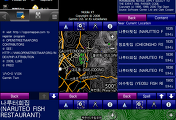가민(Garmin)에서 제공하는 GPS 관련 프로그램인 맵소스(MapSource)나 트레이닝센터(Training Center) 설치시 런타임(runtime) 오류가 나는 경우가 있습니다.
정상적으로 실행되던 맵소느나 트레이닝센터가 다른 지도를 설치후 런타임 에러가 난다면 추가한 지도가 레지스트리에 정상적인 값으로 들어갔는지 확인 하세요~!
ezMS를 이용하여 기존에 등록해둔 맵을 레지스트리 파일을 클릭하여 등록하고 사용하려고하니 런타임 에러가 났습니다.
레지스트리 파일을 열어보니 맵 경로가 엉뚱한 곳을 가르키고 있어서 올바른 경로로 수정을 하니 정상적으로 실행이 되었습니다.

런타임(runtime) 오류의 원인은 다양하기 때문에 100% 해결 가능한 방안은 없습니다.
운좋게 해결이 되면 다행이고 안되면 포맷후 윈도 재설치~! ㅠ.ㅠ
참고로 저의 경우 이전엔 아무런 문제없이 트레이닝센터와 맵소스를 설치하여 사용하고 있었습니다.
오늘 1년만에 윈도를 복구시킨후 트레이닝 센터와 맵소스를 설치하니 처음엔 실행이 잘 되었습니다.
트레이닝센터와 맵소스에서 사용할 지도를 설치하기 위해 KOTM v3.1을 설치하고 실행을하니 런타임 에러가 나며 실행이 되지 않았습니다.
(윈도 복구후 계속 업데이트를 하고 있었기에 KOTM이 원인이라고 단정할 수는 없지만 정황상 유력한 범인임)
수정
KOTM을 정상적으로 설치한게 아니라 기존에 설치된 폴더에서 레지스트리만 등록하였는데 이때 잘못된 값이 들어가서 런타임 에러가 발생 하였습니다.
기존에 설치한 KOTM을 제거후 새로 설치하면 문제가 없습니다.
정상적으로 실행되던 맵소느나 트레이닝센터가 다른 지도를 설치후 런타임 에러가 난다면 추가한 지도가 레지스트리에 정상적인 값으로 들어갔는지 확인 하세요~!
ezMS를 이용하여 기존에 등록해둔 맵을 레지스트리 파일을 클릭하여 등록하고 사용하려고하니 런타임 에러가 났습니다.
레지스트리 파일을 열어보니 맵 경로가 엉뚱한 곳을 가르키고 있어서 올바른 경로로 수정을 하니 정상적으로 실행이 되었습니다.
트레이닝센터와 맵소스를 삭제후 재설치를 해도 해결이 안되어 KOTM을 삭제하고 가민 홈페이지에서 검색하여 나오는 방법으로 해결을 하였습니다.
가민측에서 제시하는 해결책은 아래와 같습니다.
| Question: How can I correct the Runtime Error? |
| Answer: |
Runtime Error--"This application has requested the Runtime to terminate in an unusual way". A runtime error is an error that occurs during the execution of a program. Many things can happen during the execution to cause the error. One example would be running out of memory could cause a runtime error. Runtime errors could be outside of the Garmin software. Here are some steps and things to try. Turn off the firewall in Window XP Service Pack 2:
*Warning: This part requires entering the Windows registry. Modifying the registry incorrectly can lead to the Windows OS not working or some applications having problems. Please follow all instructions competely to avoid problems. If you are not confident with the registry, then please contact Garmin Technical Support for assistance. Fully removing all Garmin software and cleaning the Windows registry of Garmin software:
|
| Last modified on: 05/27/2009 |
간단하게 정리를 하면 아래와 같은 과정 입니다.
1. 제어판의 프로그램 추가/삭제에서 가민 트레이닝 센터와 맵소스를 삭제한다.
2. C(사용자에 따라 다름)에 설치된 Garmin 폴더를 삭제한다.
3. 레지스터에서 2곳에 있는 Garmin 항목을 삭제한다.
HKEY_CURRENT_USER - Software - Garmin
HKEY_LOCAL_MACHINE - Software - Garmin
4. 재부팅후 재설치를 한다.
PC 환경은 모두 다르기 때문에 위의 방법으로 해결이 안될 수 있습니다.
위의 방법으로 해결이되면 다행이지만 안된다면 각자 열심히 방법을 찾아 보세요 ^^;;
# 참고 : 가민 트레이닝 센터(Garmin Training Center)와 맵소스(MapSource) 프로그램은 가민 홈페이지에서 최신 버전을 다운로드 받아 설치하면 됩니다.

이 글은 '상오기 : 자전거 여행과 GPS~!' 의 "상오기™ (sangogi@gmail.com)" 이 작성 하였습니다.
"상업적 이용 금지, 원본 출처(링크 포함) 및 저작자 표시, 내용 변경 금지"의 조건으로 자유롭게 사용하실 수 있으며 저작권에 대한 자세한 내용은 "저작권 안내" 를 참고 하시기 바랍니다.
원본 글 : http://sangogi.com/2656891
원본 글 : http://sangogi.com/2656891